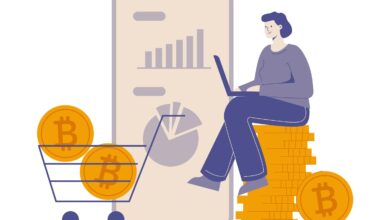What Are The Types Of SharePoint Sites? Which One Is The Best?
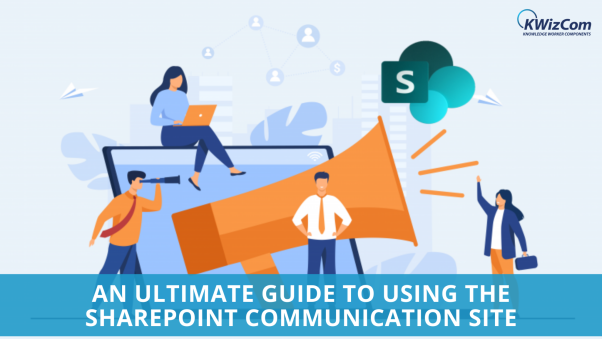
In the beginning, SharePoint was limited to some traditional websites with limited features and functionalities. Organizations have been looking for methods to collaborate and improve productivity in real-time.
SharePoint has multiple choices to create a visually appealing format to share information and tools to enhance users’ performance. For an organization to run successfully, you need to have a clear communication medium.
Here, we have a SharePoint communication site in action to get the insights and expertise of the team in a single location.
What is a SharePoint Communication Site?
It is known to be an ideal space to broadcast information to others. Most organizations use it to share news, the status of projects, reports, and more in a visually compelling format. You can use the communication site to engage and inform a wide audience.
The communication site makes a great difference because of its quick launch. It includes new web elements, subjects, blank pages, a personalized homepage, and unique site designs. This means you get to create innovative and extensive websites dedicated to efficiently cooperating and interacting with the users.
How to create a SharePoint communication site?
- Go to Office 365 and click on the SharePoint tile
- Click on “+ Create Site” at the top of the window
- There will be two options: SharePoint Team Site or Communication Site. Select Communication Site
- Select the name and design/format/layout of the communication site. You need to select one of the following:
- Topic: To share information like events, news, announcements, or other content.
- Blank: You want to build your design
- Showcase: If you plan to display a product, event, or team with images
- Now begin by customizing your page layout
- If you want to edit the page layout, click on the edit button in the top right corner, then on the plus icon to edit the section layout.
- Once you have chosen the section layout, it is time to add the content to the columns
- Now, save and publish the communication site
How to review the contents of the communication site?
There are multiple differences between team site and communication site that makes it important to review the content on both at regular intervals. It will make a huge difference when you choose the type of layout for both platforms. Let us look at the motive of each one:
1. Topic Site Content
If you have chosen the Topic site template, you get to the home page, which includes different web parts that can be customized. Some of the web parts that are included by default are:
- Hero: It helps to bring focus and visual interest to your pages. You will have the opportunity to display a maximum of five items in the Hero Web Part and add compelling images to grab user attention.
- Events: SharePoint makes it effortless to display upcoming events using various web parts.
- News: Now, you can keep your team in the loop and engage them with all interesting stories with the help of the News web part.
- Documents: This will display the default document library on the home page. Users can open and edit the documents directly from here.
Read Also: Going Paperless: Your Guide to Digitizing Your Files
2. Blank Site Contents
When you begin your journey with this, you do not need to remove the web parts that are not required as a user. Just select your page layout and add the web parts from scratch. This method is highly effective when you already have a design beforehand and are sure about the target audience.
3. Showcase Site Contents
This has a default home page that includes various web parts ready for customization. Some web elements included by default in the Showcase design are:
- Hero: It comes with two layout options, Tile, and Layer, to add compelling images and gain attention from the users.
- Image Gallery: This section is used to share your collections of images on the web page creatively.
How do you customize the communication site look and navigation?
It is challenging to customize the website look, navigation, content, and web parts as per your business requirements. Make sure that your website is in the Edit mode by choosing the Edit option on the top right side of the website. After making changes, save it as a Draft or Publish the changes if you have made the right decision.
Let us look at the elements that can be customized in the SharePoint Communication Site:
- Edit the document libraries by uploading resources and updating the folder names
- Edit and customize the website navigation
- Update the look of the site by customizing the theme, header layouts, look, and logo of the site
- Add or delete pages on the site to provide smooth site navigation
- You also have the choice to link the site with a hub site in your organization or add it to the existing hub site navigation if required
How to maintain your SharePoint Communication site?
Once you build and publish your site, the next phase is maintaining the performance of the site content. Some best practices you can apply are:
- Schedule the site maintenance: Plan to review the site content at frequent intervals to ensure it is accurate and relevant.
- Regularly post updates: Distribute the latest announcements, information, and status in the organization.
- Check Links: Ensure that the links and other web elements are updated to ensure that you are providing a valuable experience to the visitors
- Use Analytics: Various tools will help view the usage data report and get data about popular content, visits, etc. Here, you can also use SharePoint forms to collect information from the users and better understand making the right improvements.
Key Takeaways!
Once you have built the SharePoint Communication site, you can share it with the entire organization or with limited people as required. It has already become a wonderful tool to share information and share your business insights with others in real-time.
Just make sure you follow the right procedures and consider all the features of the communication site.